

Apple's Keynote presentation software makes it easy to
create great looking presentations with professional themes,
transitions, and charts and tables. If you need mathematics, though,
you're out of luck. For some reason, Apple's designers failed to
include
anything more than the most basic tools for creating mathematical
expressions, leaving mathematicians and scientists with little
incentive
to switch to Keynote.
The LaTeX Equation Editor provides an elegant graphical
interface to LaTeX, a powerful typesetting engine for mathematics,
enabling you to quickly generate professional-looking mathematics for
inclusion in your slides. All equations are produced as single-page PDF
files, so they can be smoothly resized and rotated like any other
graphic object in Keynote.
All of Keynote's graphic operations can be applied to PDF files just as easily as bitmapped files. This includes rotation, constructing mirror-images, and applying shadows. Since the PDF files produced by the LaTeX equation editor are transparent except for the actual text, shadows applied to PDF equations only have the mathematical expressions casting shadows. Here's an example (click to enlarge):
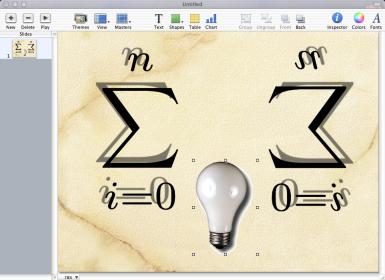
Typesetting mathematics.If you are already familiar with LaTeX, creating an equation is straightforward: You type in a description of the mathematical expression in the main text window, press the "LaTeX" button, wait a few seconds while the LaTeX engine works in the background, and then (assuming you didn't make any mistakes) the typeset equation appears in the graphic display. You can then drag-and-drop the equation into Keynote. |
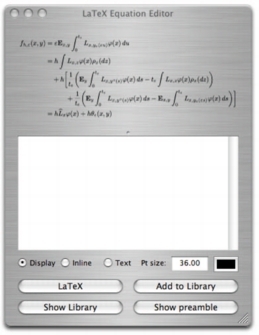 |
The LibraryPreviously typeset equations can be saved in equation libraries, so that you can reload entire batches of equations from presentations and make minor modifications without having to retype the entire equation. |
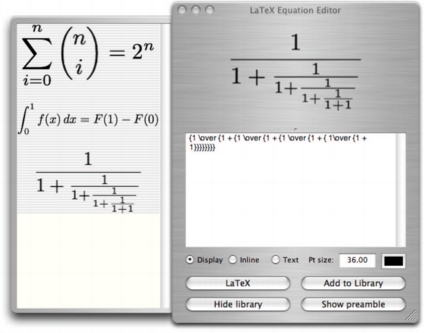 |
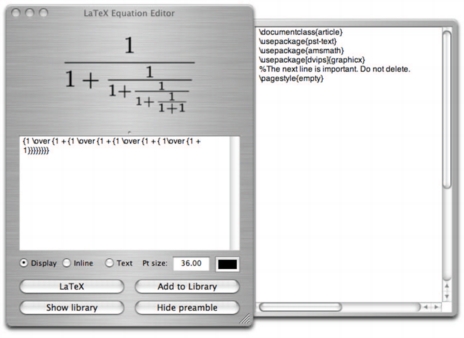 |
The preambleFor those who know how to use LaTeX, the Equation Editor lets you customize the preamble used when typesetting the equation. The preamble is saved automatically whenever you quit the program, so all of your definitions, macros, and customizations persist from session to session. |
Equations can be exported to PDF files by choosing the "Export..." option beneath the file menu. You can also drag-and-drop the equation to the desktop, a folder, or any application that can accept a PDF file as input. (If you want bitmaps, there is a preference setting to make all equations exported via dragging TIFFs.) Normally this isn't necessary, since Keynote saves a copy of the equation as a PDF file whenever you paste one into a presentation. But the feature is there in case you want it.
One advantage of exporting your equations, though, is that they can later be read back into the Equation Editor. A copy of the LaTeX source code is saved inside the PDF file so that it can be extracted later. To open an equation from a saved file, either choose the PDF file from the "Open..." menu or drag it onto the main graphic display window.
Once you have a working distribution of TeX and ghostscript, download the following:
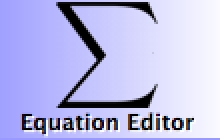 LaTeX
Equation Editor (Version 1.3) (~1.5 MB)
LaTeX
Equation Editor (Version 1.3) (~1.5 MB)
If you intend to use the program in a Japanese language environment, it won't work without a little tweaking.
After downloading, you should start the application and make sure that it knows where your LaTeX and ghostscript binaries are stored. Open up the Preferences pane and verify that these paths are correct. Once they are, you're ready to go!
If you want the source code (it's kind of ugly), you can download it here.
Fixed a number of bugs, added save capability to the equation library, reworked the interface so that the main graphic image window was resizable, added an "adjust bounding box" tool, and many other things.
Version 1.1.1
Version 1.0.1
Version 1.0